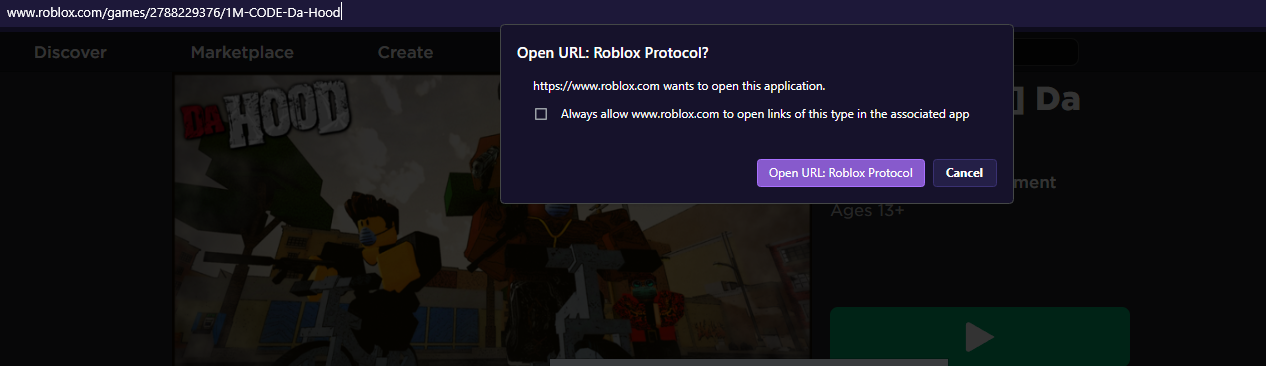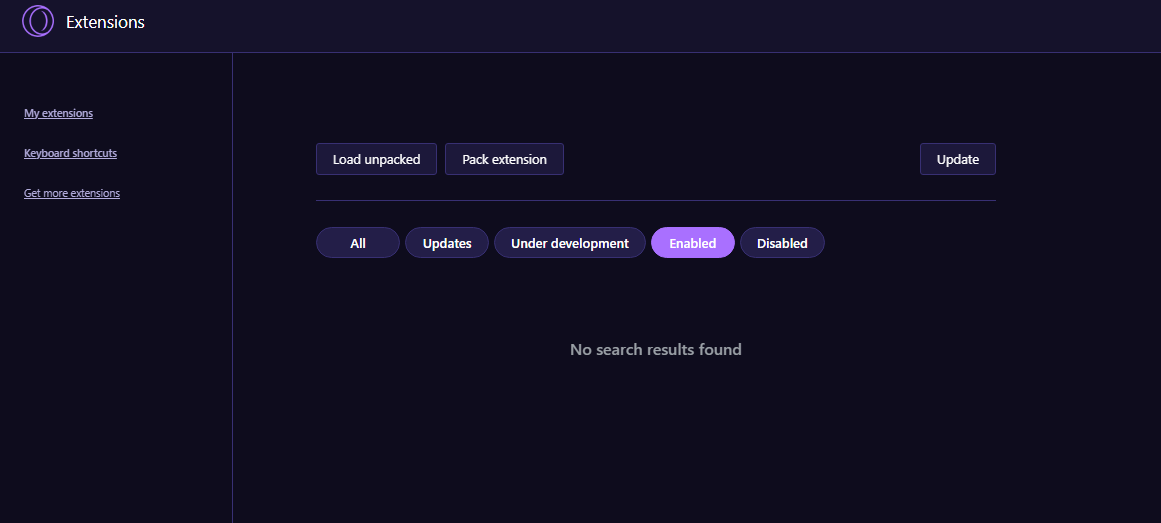Url protocol problem on roblox.
-
burnout426 Volunteer last edited by
@notxsync In that dialog where it asks, does it mention "Roblox Game Client" anywhere?
Also, hit Windows key + r to open the run dialog, type
cmdand press enter to open a command prompt. Then, in the command prompt, type:start "test" "roblox://test"Does that cause Roblox to start up or no?
-
Notxsync last edited by Notxsync
@burnout426 Nope i will add the attachment of what it says.
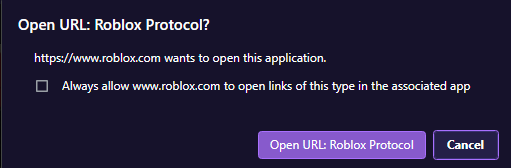
its not suposed to say Roblox protocol like that i dont think.when i put start "test" "roblox://test" in cmd, it does open roblox. but i need it to open
through the browser, thats the issue -
burnout426 Volunteer last edited by
@notxsync So, you're just going to https://www.roblox.com/games/2788229376/1M-CODE-Da-Hood and clicking the green button with the white play symbol?
-
burnout426 Volunteer last edited by
This is what I get in Opera GX 105.0.4970.74 64-bit on Windows 11 23H2:
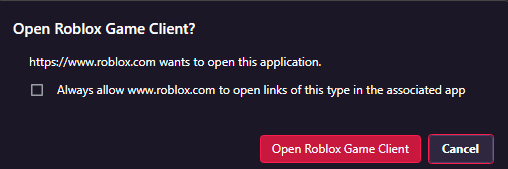
and clicking "Open Roblox Game Client" launches Roblox.
So, yeah, something might be off with your setup.
-
burnout426 Volunteer last edited by
Even if things work fine in other browsers, I would uninstall Roblox and reinstall it and try and fix the protocol association.
-
burnout426 Volunteer last edited by
You could also test to see what a test standalone installation of Opera GX does. That will tell you if it's something on your system or something with your regular Opera GX.
-
burnout426 Volunteer last edited by
So, it looks like clicking the button on the page launches a
roblox-playerURL liks this:roblox-player:1+launchmode:play+gameinfo:hugeidforgame+launchtime:timestamp+placelauncherurl:theurl+browsertrackerid:id+robloxLocale:code+gameLocale:code+channel:+LuanchExpInAppthat is handled by the command at "HKEY_CURRENT_USER\Software\Classes\roblox-player\shell\open\command" in the Windows registry.
So:
start "test" "roblox-player:test"needs to launch Roblox too.
Perhaps it's the roblox-player protocol association that's not quite right. I would hope that uninstalling and reinstalling Roblox would fix it.
But, the command in that registry key for me is:
"C:\Users\yourusernamehere\AppData\Local\Roblox\Versions\version-48a28da848b7420d\RobloxPlayerBeta.exe" %1for what it's worth.
-
Notxsync last edited by
@burnout426 yeah ive tried uninstalling and ive also tried on other browsers so it has to be something wrong in my settings. its supposed to say what yours says. "Open Roblox Game Client" it has to be something in my default apps section
-
Notxsync last edited by
@burnout426 i dont know what that means lol. all i know is that for sure somethings wrong with my roblox player protocol association. can you help me with that?
-
Notxsync last edited by
@burnout426 I did it, fresh browser even though ive tried on every other one. Still says the same thing. "Open URL:ROBLOX PROTOCOL"
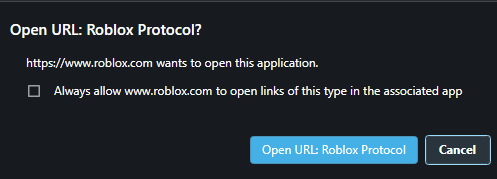
So the problems for sure in my pc.
-
burnout426 Volunteer last edited by
@notxsync We can check your registry keys:
Install Notepad++. In it, goto settings -> Language and under Tab Settings, make sure "[Default]" has the tab size set to 4 and make sure "Replace by space" is checked. Then, for "registry", make sure "Use default value" is checked.
Then in Windows, hit Windows key + r to open the run dialog, type
regeditand press enter to launch the registry editor.Then, right-click on "HKEY_CURRENT_USER\Software\Classes\roblox" in the left-hand pane, choose "export" and save it as roblox.reg.
Then, right-click on that reg file and choose "Edit with Notepad++". One loaded, hit ctrl + a to select everything, hit the tab key to indent the whole selection by 4 spaces, hit ctrl + c to copy the selection and paste it here in a reply. Then, close the reg file in Notepad++ without saving your changes.
Then, right-click on "HKEY_CURRENT_USER\Software\Classes\roblox-player" and export it as robloxplayer.reg.
Then, right-click on "HKEY_CURRENT_USER\Software\Classes\roblox-studio" and export it as robloxstudio.reg.
Then, right-click on "HKEY_CURRENT_USER\Software\ROBLOX Corporation" and export that as robloxcorp.reg
Then, do the indentation for those 3 reg files too and paste them here.
Then in "HKEY_CURRENT_USER\Software\RegisteredApplications", right-click on roblox-player in the right-hand pane, choose "modify", then select and copy the value data and paste it here indented by 4 spaces. Then, click cancel in the modify dialog.