Opera Video pop out freezes
-
A Former User last edited by A Former User
@l33t4opera it finally works thanks a lot
 I use this feature a lot so when it stopped working it felt like living in the Stone Age again
I use this feature a lot so when it stopped working it felt like living in the Stone Age again 
-
A Former User last edited by A Former User
@oelmensch You're welcome
;-)Could you tell, which of the above helped in your case, or something else? So the other users can try it as well to fix the issue for them. -
turndown4wat last edited by
@l33t4opera I have this issue as well, and I'm unsure how to run using switches. I tried the doing the local state file edit, but it didn't work.
-
A Former User last edited by A Former User
@turndown4wat Example for switches..
right click Opera Shortcut - click Properties - on the Shortcut tab, in The Target feild..Example
"C:\Browsers\Opera\launcher.exe" --disable-gpu-compositing
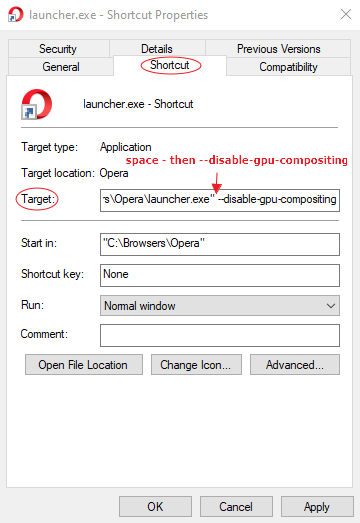
after the launcher.exe" tap the spacebar for a space then --disable-gpu-compositing
Hit Apply and ok it..
try each switch in the Target feild one at a time..
switch 1 : --disable-gpu-compositing
switch 2 : --disable-direct-compositionlayers
switch 3 : --disable-direct-composition
hope ya get trouble solved soon..
if nothng helps try this also
try this -
check this flag called -Use surface layers in Video Pop-out and make sure it it is Not (Disabled)
if it is - set the flag to (Default)
and relaunch browser then try Video pop out again..
if that default setting does not work - set it to Enable
for me default or enable works for me..
Note - it will be the new Video Pop-out
Btw @oelmensch glad ya got things going !..
-
A Former User last edited by A Former User
I just opened Opera via the console. I searched for the path where the .exe file is located then I entered the command
path\to\launcher.exe --disable-gpu-compositing
Atfer that everything worked and I even got the old pop out back -
turndown4wat last edited by
@nvmjustagirl The first reverted it to old PiP but was just black.
the second one worked eventually, and seems pretty stable as of now so that's the one that worked for me. I say eventually cause at first it was just a black screen as well, but after retesting all of them it suddenly showed the video, although it would freeze after 3 seconds. But closing it (the PiP not the browser) and opening it a few times made it work. This happens anytime something loads (a website or a video, even bringing up this reply box froze it) but honestly it's a small price to pay for a working PiP.
The third looked to work but then I clicked on a different video and my entire Opera froze and i had to force it close. When I opened it back up, the PiP would freeze immediately.
Thanks for your help
-
A Former User last edited by A Former User
@oelmensch said in Opera Video pop out freezes:
I just opened Opera via the console. I searched for the path where the .exe file is located then I entered the command
path\to\launcher.exe --disable-gpu-compositing
Atfer that everything worked and I even got the old pop out backWoW ya got the old pop out back ? ! looks like ya have stumbled on to sumthing..
not desputng what ya said but i think version 66.0.3515.115 was last version for the old style pip was working..
also in earlier post ya said ya was use 'n Opera version 67.0.3575.79.. the old style does not work in that version.. only the new pip does..
i wish @l33t4opera could test this..
if old style pip works in newer versions of Opera, please do tell and show how !..
*thankyou in advance..@turndown4wat thankyou but @l33t4opera deserves all the credit.. just glad ya got things work 'n..
-
A Former User last edited by
@turndown4wat this may help..
disabling windows transparency seems to stop sum laggs & delays
Right Click on the desktop - Personalize - Window color - Uncheck the box or (slide the switch to left latest win 10) "Enable transparency" - Save Changes..
-
A Former User last edited by
@nvmjustagirl
Well it kinda works. The video still freezes sometimes but just once or twice every video. So it might be not the best solution but I'm ok with this -
A Former User last edited by
Hi @oelmensch, I'm glad to know the mentioned switch helped in your case
;-)
In the future, when the similar issue occurs, you can try to update your graphics card driver, or check if launching the Opera with the switch--disable-gpu-driver-bug-workarounds(instead of the previous one) helps in that cases. -
A Former User last edited by A Former User
@turndown4wat i doubled check that 2nd switch i had typed it wrong (--disable-direct-compositionlayers)
sowwies bout the typo turndown4wat
so i am gunna copy/paste it to correct my mistake..
switch 2 --disable-direct-composition-layers
retry the switch 2 but to me i dont think ya need it not unless ya copied it right from l33t4opera post..
ya might see if this flag helps copy/paste this url -
chrome://flags/#ignore-gpu-blacklist
Enable the flag to make sure your gpu is not blacklisted..the fag name is called - Override software rendering list
-
A Former User last edited by
@nvmjustagirl said in Opera Video pop out freezes:
@turndown4wat i doubled check that 2nd switch i had typed it wrong (--disable-direct-compositionlayers)
sowwies bout the typo turndown4wat
so i am gunna copy/paste it to correct my mistake..
switch 2 --disable-direct-composition-layers
retry the switch 2 but to me i dont think ya need it not unless ya copied it right from l33t4opera post..
ya might see if this flag helps copy/paste this url -
chrome://flags/#ignore-gpu-blacklist
Enable the flag to make sure your gpu is not blacklisted..the fag name is called - Override software rendering list
I tried enabled flag -Override Software Rendering List- and also disable on -Use surface layers in Video Pop-out-
and the pop-up video is working! both on youtube and other streaming websites.I hope it will stay working for while
-
A Former User last edited by
@aibenq thanks now it works fine.
There is one small issue though. When I'm watching a video at a diffenrent speed (2x the normal speed) the window freezes again. Does anyone has the same issue?