how to extract speedial widget image
-
steinny last edited by
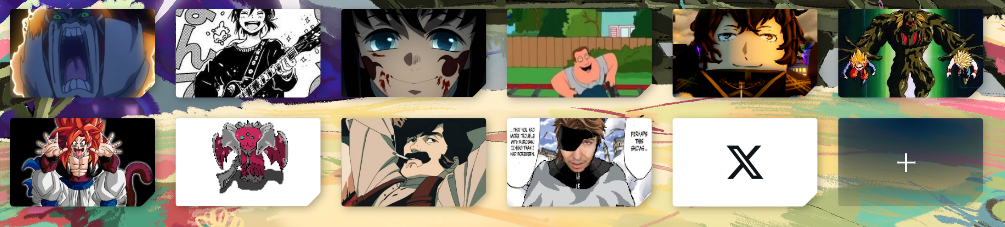 I need one of these images but I cant get it, how might i be able to redownload it?
I need one of these images but I cant get it, how might i be able to redownload it? -
burnout426 Volunteer last edited by
In "C:\Users\yourusername\AppData\Roaming\Opera Software\Opera Stable\Default", there's a "Bookmarks" file. You can open JSONedit in tree mode and drag the file into JSONedit to view it.
You then have to look for the entry for the speed dial in question. I should be under root/roots/custom_root/speeddial.
Then, you have to look at the
imageIDvalue for that entry.Then, in the profile folder, you'll want to open the "BookmarksExtras" file in JSONedit, find that ID and select it. Then, in the value field on the right for that entry, you'll need to copy its base64 data (a bunch of characters) and use that that to build a data URL.
So, it'll be like this:
data:image/png;base64,thatdataYou can then paste that URL in the address field and press enter to load the image where you can right-click and save the image.
Here's an example of a little red square:
data:image/png;base64,iVBORw0KGgoAAAANSUhEUgAAAAUAAAAFCAIAAAACDbGyAAAAEUlEQVR4nGP8z4ACmBgo4wMAUJEBCfBOwRcAAAAASUVORK5CYII= -
burnout426 Volunteer last edited by burnout426
Or, if you want an easier way, left-click the start page to focus it, hit ctrl + shift + i to open the developer tools. Make sure you're on the "Elements" tab. Then, at the top left of the developer tools, click the button that's a dotted square with an arrow.
Then, click the speed dial you want to select. Then, in the "Styles" section below, you should see:
background-image: url("chrome://bookmark-image?id=11×tamp=0");for example with that chrome URL shown as a link. Click that link and it'll open the image in a new tab.