Can't change UI language. No option "Display opera in that language"
-
LogoJorge last edited by
@josegjimenez this method is very good, thank you. but some distributions have different location
for Mx Linux (debian based) path is /usr/lib/x86_64-linux-gnu/opera/localization/ -
HomeStudiocz last edited by
@logojorge me change language in menu metod. when opera update everytime my nation language
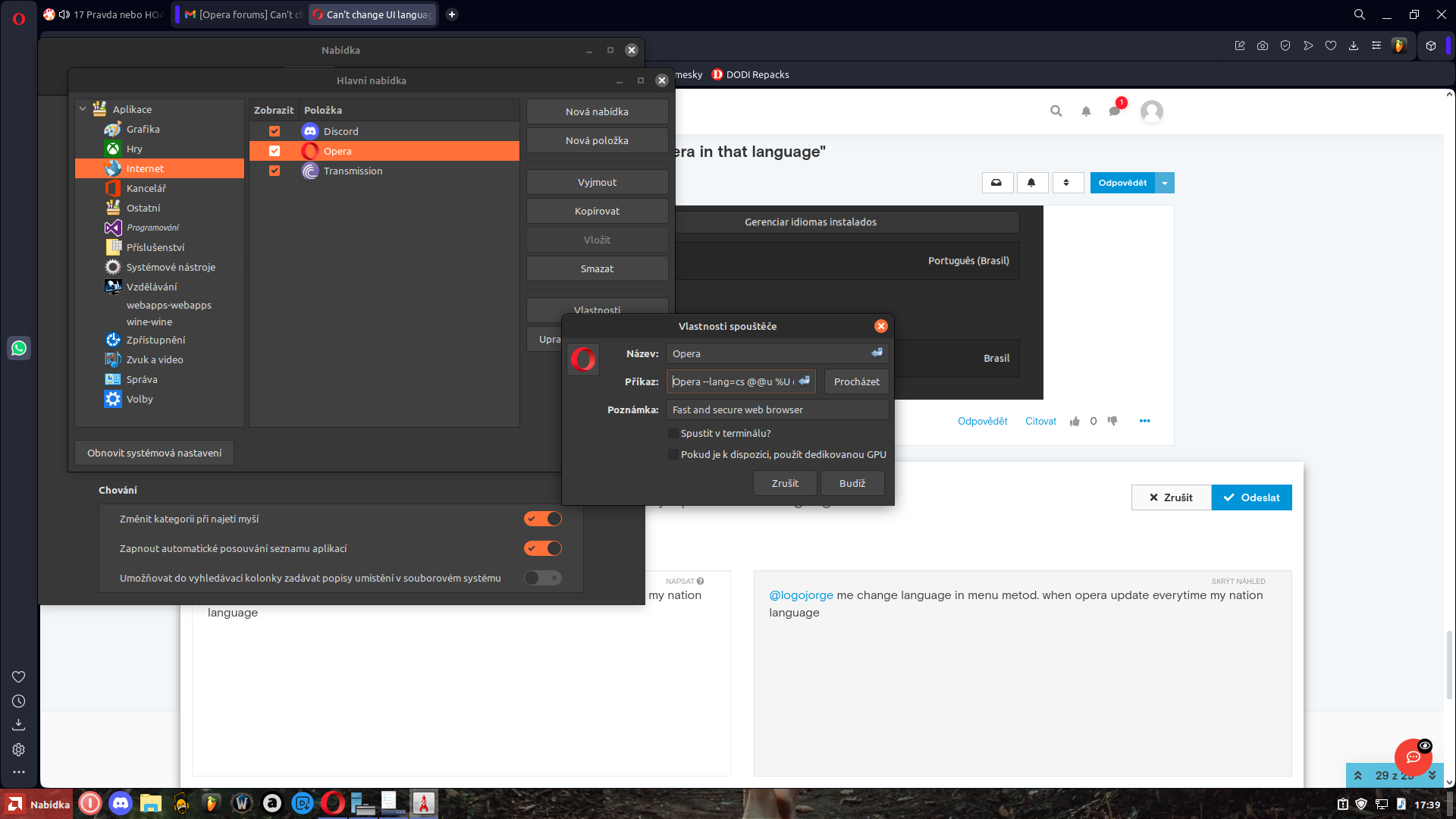
-
smitharro last edited by
@the-codifier said in Can't change UI language. No option "Display opera in that language":
I had the same issue when I recently installed Opera Stable on Fedora 36 KDE. My native language is spanish, so I will use this language on this tutorial. Probably it will work for all Linux distros.
- Go to this route on your File Manager /usr/share/applications
- In this route, you find many files with .desktop extension. These are the icons you use to open the programs. Find the Opera Browser one (usually called opera.desktop)
- Right click on it and open with your favorite text editor (I use Kate in KDE)
- The first section must look like these
[Desktop Entry] Version=1.0 Name=Opera GenericName=Web browser Comment=Fast and secure web browser TryExec=opera Exec=opera %U Terminal=false Icon=operaLocate the line Exec
5. Add the text lang=your language after the word opera. Example for spanishExec=opera --lang=es %U- Write the --lang flag in all places where you find Exec on the file
- Save the changes on file. Probably the text editor claim you for the super user (root) password. Type it.
- Double click on Opera icon. Your browser now opens on the language you selected.
The reason of this is: Opera is charged with all the languages, but the instruction that launches must be declared with the flag --lang to be opened on the language you want.
I hope I have been helpful.
Thanks, though the topic is old, in my case it was helpfull and it worked!
-
Referenced by
sorenfeodor
-
LukKi-One last edited by
Hi
it's much easier as discribed.
In this case Linux Mint Cinnamon 21.3
Opera Flatpak VersionGot to your Startmenu all your way to the entry of the opera browser
right-click it an go on properties and add "-lang=Your Language ID"
as you can see in the screenshot below and your are done without messing with folders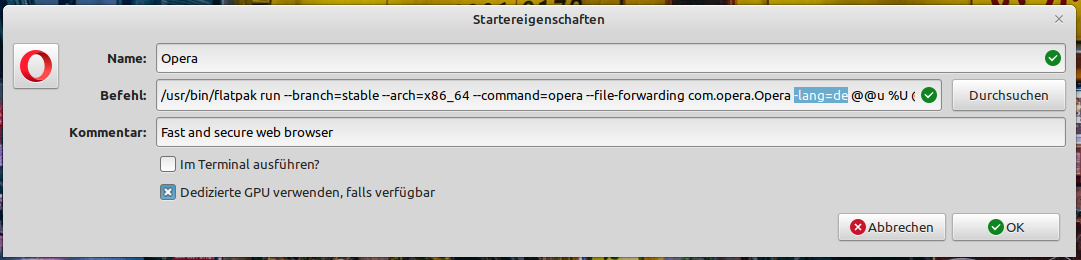
-
Referenced by
sorenfeodor
-
rewers79 last edited by
On Ubuntu:
-
close opera
-
open terminal
cp /usr/share/applications/opera.desktop ~/.local/share/applications/ nano ~/.local/share/applications/opera.desktop-
change the line:
Exec=opera %U
to:
Exec=opera --lang=[language_code] %U
where: [language_code] is example: pl -
save and close the file
-
open opera

-
enjoy
-
-
pici1251 last edited by
I found a solution for my environment:
- I'm running Ubuntu 18.04.4 LTS
- Opera rel. 114.0.5282.21 (snap version)
I added --lang=it (my preferred language) to the command line used by opera launcher
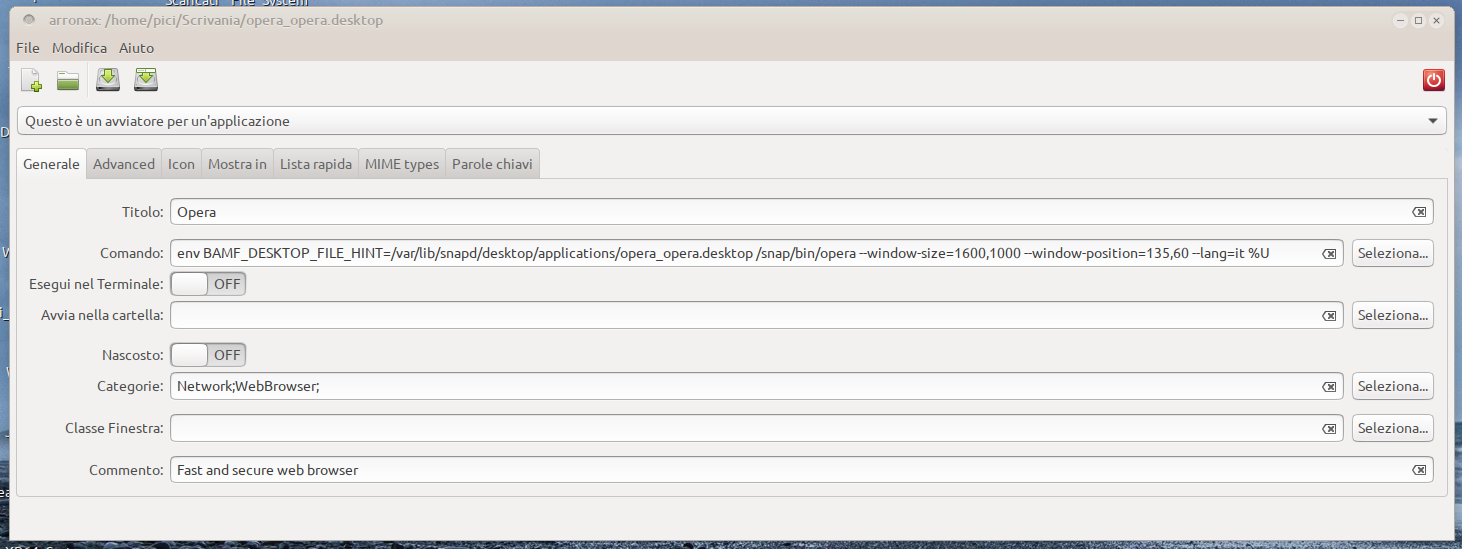
Great: it works fine!!!


Now I will test Ubuntu 24.04.4 over my laptop and over VMVirtualMachine, but I'm optimist ...
-
pici1251 last edited by
I just tested over VMVirtalBox - 24.04.1 LTS (Noble Numbat) 64-bit:
OK!!! it works



Bye
-
rewers79 last edited by
@yokoopera - always work on a copy of the activator
cp /var/lib/snapd/desktop/applications/opera_opera.desktop ~/.local/share/applications/ -
Referenced by
 yasu0796
yasu0796 -
Referenced by
leocg
