How I restored lost tabs after crash using previous session files (OperaGX version 87)
-
03juan last edited by leocg
There are various topics on the subject with sometimes many replies that make it hard to find useful instructions.
One important point of note is that this process assumes the crash was due to something that didn't corrupt the previous session files, and that they still exist in the relevant folder.
Here I would like to record the steps that I took to restore my many, many, many open tabs.
-
Without closing Opera after the crash Open the sessions folder for your user profile
The opera://about page will tell you the location of your user profile. Go there in Explorer and then look in theSessionsfolder.
For me it was inC:\Users\Juan\AppData\Roaming\Opera Software\Opera GX Stable\Sessions.
If you caught the crash in time you should see at least 2 versions each of aSessions_[timestamp]andTabs_[timestamp]file. -
Take note of the various timestamps, they should correspond between each pair of files
In my case the following files are what I see after completing this restoration process, but initially there were 2 files each, one pair with the timestamp13300879778116338and expected larger file sizes (9 065 KB&465 KB) and the other pair with the timestamp13300889583051312, which were the new session files created after the crash and each in the region of 10's to 100's of KB small.
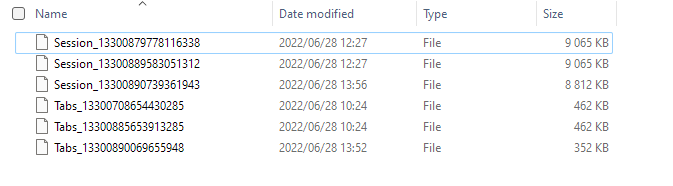
I also took the precaution of copying the older files to another folder, just in case... -
Open Windows Registry Editor
PressWin+Rand runregedit.exe
Navigate toComputer\HKEY_CURRENT_USER\Software\Opera Software
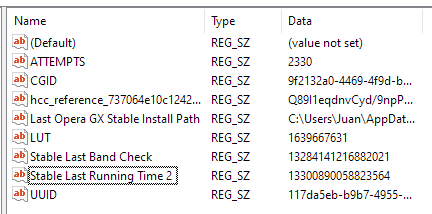
Take note of theStable Last Running Timetimestamp.
The number I saw at the time was bigger than the crashed session's13300879778116338and smaller than the new session's13300889583051312 -
Rename the old files with the newer timestamps.
Close Opera.
Select the newerSessionfile, pressF2to edit the file name, copy the name with the newer timestamp to clipboard.
Delete the newer file.
PressF2and rename the olderSessionfile with the newer value in the clipboard.
Repeat with theTabsfile. -
Open Opera and hope for the best!
Renaming the older files from before the crash to the timestamp of the new files after the crash meant that Opera saw my files as being newer than when it crashed, and it then opened all my old windows and tabs like nothing had happened.
Good luck!
-
-
03juan last edited by
@hellffer Check the sessions folder and see if there are files there like I mentioned. If I remember correctly my instructions were from opening opera again after the crash, where it made new session files but didn't delete the older ones. Sorry if that wasn't clear. Good luck
 !
! -
miqi95 last edited by
I was able to recover my lost tabs after a crash without having to open regedit etc.
- Leave Opera open after post-crash restart. DO NOT CLOSE IT OR YOUR TABS ARE (probably) LOST.
- Navigate to your profile folder indicated at opera://about
- Open Opera Stable/Sessions folder, you'll see the 2 Session_######### files (the older one likely much larger than the new one)
- Make 2 copies of the older, larger session file, rename to "backup_session" or whatever just in case
- Copy the filename of the newer Session file to your clipboard
- Close Opera
- Rename one of your 2 backup files to the filename on your clipboard
- Open Opera and all your tabs should be back!
I hope this helps people! Too bad there isn't an easier way to do this from in the UI, but it sure beats copying and pasting URLs from the files themselves which I've done a few times over the years with Opera.
-
Locked by
leocg