How to register custom file types in Windows 10?
-
A Former User last edited by A Former User
Since I switched from Windows 7 to Windows 10 a few month ago, I can't solve the following problem:
On Windows XP and Windows 7 I had been able to create custom file extensions for plain text files by replacing
.txtwith e.g..attnin the Windows Explorer ("attn" as an abbreviation for "attention") and assigning these file extensions to the Microsoft Notepad by default when opening them.In this way, a separate file type was automatically created in the Windows registry for each file extension, for which I could assign a separate icon and a separate description in the registry (the Windows Explorer displays the description in the "Type" column). For me this has improved the clarity in the file explorer considerably. For example, this is how my file type "ATTENTION !" is displayed in contrast to standard txt files:
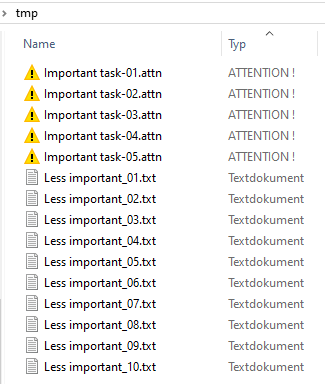
Later I exported the keys created by Windows 7 automatically and adapted by me manually from the different branches of the Windows registry and merged them per file type into a single reg file. So I could quickly restore my own file types on a new computer by simply importing the reg files. This is the reg file for the mentioned attn file type:Windows Registry Editor Version 5.00 [HKEY_CLASSES_ROOT\.attn] @="ATTENTION !" [HKEY_CLASSES_ROOT\.attn\ShellNew] "NullFile"="" [HKEY_CLASSES_ROOT\ATTENTION !] @="ATTENTION !" "EditFlags"=dword:00000000 "NeverShowExt"="" [HKEY_CLASSES_ROOT\ATTENTION !\DefaultIcon] @="C:\\WINDOWS\\system32\\imageres.dll,79" [HKEY_CLASSES_ROOT\ATTENTION !\shell] @="" [HKEY_CLASSES_ROOT\ATTENTION !\shell\open] [HKEY_CLASSES_ROOT\ATTENTION !\shell\open\command] @="%SystemRoot%\\system32\\notepad.exe \"%1\"" [HKEY_CLASSES_ROOT\ATTENTION !\shell\print] [HKEY_CLASSES_ROOT\ATTENTION !\shell\print\command] @="%SystemRoot%\\system32\\notepad.exe /p \"%1\""Problem:
On Windows 10 this procedure doesn't work anymore: After assigning more than one custom file extension with Notepad, they are all treated as extensions of the same file type. Thus changes of the icon or the description always have an effect on all of my custom file extensions.
Does anyone know how to assign all my file extensions to Notepad without losing the ability to customize each one individually?
What I've read about this topic so far (and probably didn't understand everything):