Right click logo in Taskbar problem
-
A Former User last edited by
@burnout426 I tried logging out and back in
restarting
deleting those two commands
reinstalled
cleared %temp%
cleared temp
cleared prefetch
tried pinning launcher.exe
tried turning off jump list and back onAll I get when I right click Opera Icon is
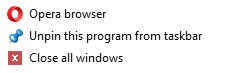
as opposed to chrome
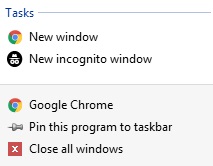
Maybe they have removed it it would be handy if somebody could confirm in 54.0.2952.51
Looks like I'm stuck with it, thanks for your help though.
-
burnout426 Volunteer last edited by
@magma500 said in Right click logo in Taskbar problem:
Maybe they have removed it
If I get a chance to check on a Windows 8.1 machine, I'll give it a shot. The tasks show fine for me on Windows 10 with that version of Opera though.
-
zalex108 last edited by
@magma500
Have you tested on a Shortcut made by yourself from Opera Launcher at Program Files?
"You cannot know the meaning of your life until you are connected to the power that created you". · Shri Mataji Nirmala Devi
-
burnout426 Volunteer last edited by
@burnout426 said in Right click logo in Taskbar problem:
If I get a chance to check on a Windows 8.1 machine
Tested on a Windows 8.1 machine. The tasks and recent documents are present in the jump list for the Opera icon and all the tasks work fine. As in, it works just like it does on Windows 10.
-
A Former User last edited by
@zalex108 make a shortcut of the launcher and pin that to the taskbar? just tried that and it's the same.
-
burnout426 Volunteer last edited by
I look around Google for "Jump list missing" type of problems. Maybe there's thea trick somewhere.
I did read that when it's missing, to get it back, you have to do the uninstall/reinstall process (not just reinstall) or Opera won't regenerate the file. Try this (while not deleting your data) just once more (since you cleared those destination folders).
-
burnout426 Volunteer last edited by
There's https://angrytechnician.wordpress.com/2010/05/24/how-to-fix-a-brokenempty-jump-list-in-windows-7/, but you already did that. But, maybe that uninstall and reinstall of Opera will fix it.
-
burnout426 Volunteer last edited by burnout426
Using JumplistView, I can see that the file for my Opera is at "C:\Users\username\AppData\Roaming\Microsoft\Windows\Recent\AutomaticDestinations\f01b4d95cf55d32a.automaticDestinations-ms", but that's just the recent docs part. The file at "C:\Users\username\AppData\Roaming\Microsoft\Windows\Recent\CustomDestinations\f01b4d95cf55d32a.customDestinations-ms" that's for Opera doesn't contain much at all. I can problem upload mine and link to it to see if it'll work for you.
-
burnout426 Volunteer last edited by burnout426
I purposely broke all of mine by deleting all the files in the "AutomaticDestinations" and "CustomDestinations" folders. 2 in "Automatic" wouldn't delete and one the id above, which I guess wasn't actually for Opera anyway.
Anyway, all I had to do to get the jump lists back for all my programs (including Opera) was to start them.
-
A Former User last edited by A Former User
@burnout426 I tried reinstalling from scratch keeping the user data and still the jumplist doesn't show.
I noticed by opening the file in notepad before deleting it in %APPDATA%\Microsoft\Windows\Recent\AutomaticDestinations it said 53.0.2907.68 within that file even though I'm on 54.0.2952.51
After deleting that file in the above location and uninstalling using windows uninstall, shutting down the pc then reinstalling many times Opera does not create a new file in %APPDATA%\Microsoft\Windows\Recent\AutomaticDestinations
-
burnout426 Volunteer last edited by
Create another user account on your computer, log into it, start Opera and see if the jumplist works there. If so, find its file in its AutomaticDestinations and copy it over to yours. Then, you can delete that user account.
If you get your tasks but "open new window" still points to the wrong opera.exe, you might have to edit the file (with a hex editor or something).
Another thing I was thinking of if that doesn't work is to uninstall Opera, delete its program files folder, remove the Opera software profile folders in Roaming and Local Appdata and remove all traces of Opera from the registry. Hopefully that won't be needed.