Trouble of the Day
-
A Former User last edited by
@blackbird71 said in Trouble of the Day:
Chkdsk should be adequate for a drive/file-checking tool. Ordinarily, you should get a 'results' message after completion which reports at least an exit code, if not a textual 'results' message (0=no errors, 1-errors were found and fixed, 2=disk cleanup performed, 3=could not check the disk or errors could not be fixed because fixing was not specified). In running chkdsk, what did you select regarding possibly fixing errors or whether to recover bad disk sectors?
For D -- only box 1, for C -- both.
-
A Former User last edited by
@blackbird71 said in Trouble of the Day:
If you're not going to use prefetch, it's far better to simply turn it off in Windows than continually clean out the files.
How could I be going to use something I neither know what it is nor where it is?

Thank you.
No, I didn't leave it checked; it was only that one time. -
blackbird71 last edited by
@joshl I'm not sure why you're not getting a better readout for the d: drive. I suggest you try running chkdsk from an admin command prompt:
Start > All Programs > Accessories > right click: Command Prompt > select: Run as administrator (if reprompted for permission, click 'Yes' to allow program to make changes to computer)
In the black command box that opens, enter:
chkdsk d:You should then get a listing of: total disk space, number of files and space used, number of indexes and space used, space in bad sectors, space in use by system, space occupied by log file, space available on disk, space in each allocation unit, total number of allocation units on disk, and available allocation units on disk. Note: if you don't get a listing, something is wrong with the check disk operation on that disk or system.
If the disk shows bad sectors or other problems in the listing, rerun it with the /R command 'repair' option:
chkdsk d: /RThis will check the entire d: disk surface for bad files and bad disk sectors and attempt to repair them (or, in the case of sector problems, to copy the data and remap it into a good sector before marking the bad sector thereafter as being defective so it never gets reused).
(FYI: If you try to use the /R command for the C: drive (containing your OS), you will probably get an warning message "cannot lock current drive" and it will offer to schedule the volume to be checked the next time the system restarts. In that case, type/select Y and then reboot the system. Chkdsk will run before Windows starts up so that disk repairs can be made before Windows starts using it.)
-
A Former User last edited by
@blackbird71 said in Trouble of the Day:
Start > All Programs > Accessories > right click: Command Prompt > select: Run as administrator (if reprompted for permission, click 'Yes' to allow program to make changes to computer)
Like this one?
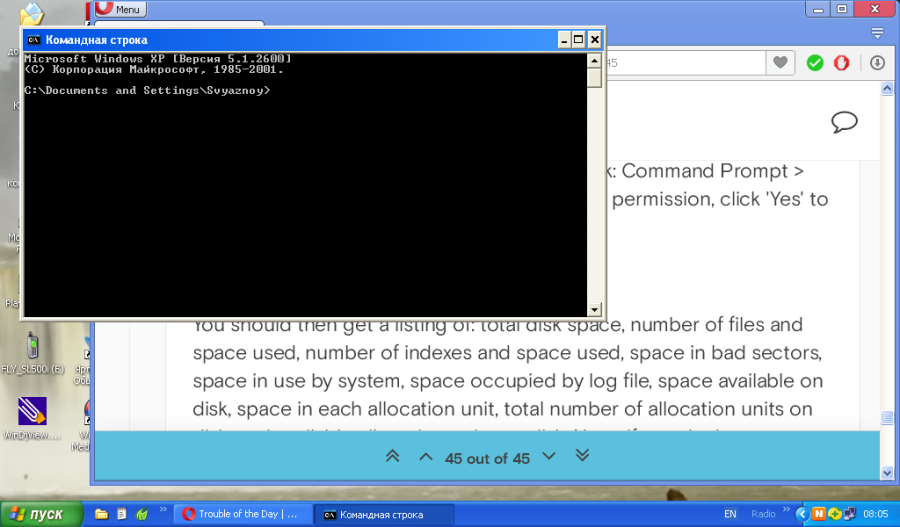
It was different path than you said, but similar. -
A Former User last edited by
@joshl said in Trouble of the Day:
Haven't checked those troubled files yet, after the reboot and co. Am going to.
Nothing changed, by the way...
@joshl said in Trouble of the Day:
@blackbird71 said in Trouble of the Day:
Start > All Programs > Accessories > right click: Command Prompt > select: Run as administrator (if reprompted for permission, click 'Yes' to allow program to make changes to computer)
Like this one?
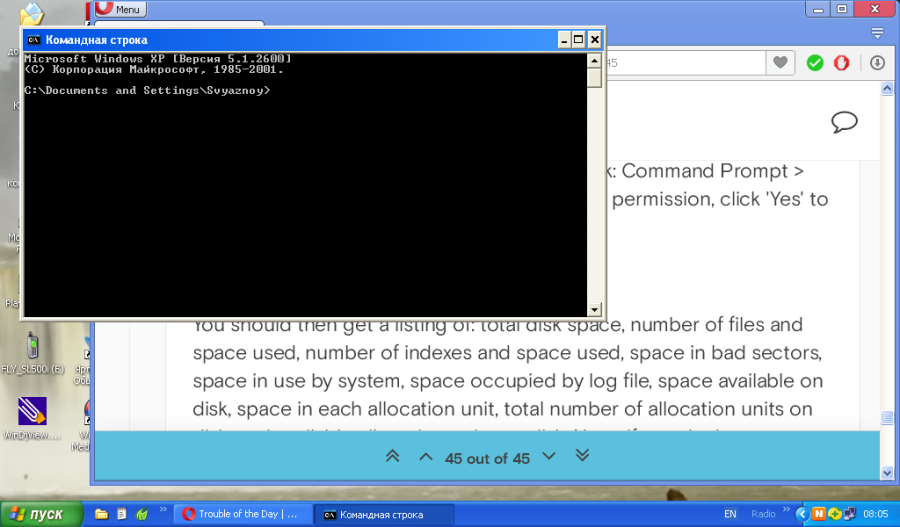
It was different path than you said, but similar.Risked doing that - "Командная строка". Entered
chkdsk d:thenEnter.
Well, right away it said something like "parameter 'F' was not specified, so it'll be only reading" or something. What is that "F" parameter?@blackbird71 said in Trouble of the Day:
You should then get a listing of: total disk space, number of files and space used, number of indexes and space used, space in bad sectors, space in use by system, space occupied by log file, space available on disk, space in each allocation unit, total number of allocation units on disk, and available allocation units on disk. Note: if you don't get a listing, something is wrong with the check disk operation on that disk or system.
Well, I did get a listing.
Maybe because of this lacking F parameter, the list appeared shorter than it seemed to occur according to the above quoted piece of yours...
However, it said like "stuff in damaged sectors - 0".Can one copy text from there?
(Or I could "PrtSc", can I? In case it's needed...)Thank you again!
Oh, what was that
rundl.exenot closing upon commencing the reboot I asked you about? Just in case it's relevant...
Or important.

-
A Former User last edited by
@joshl said in Trouble of the Day:
Oh, what was that rundl.exe not closing upon commencing the reboot I asked you about? Just in case it's relevant...
Googled that.
Google said it was two ls.
Found some information here.
Unless it's relevant or important, let's discuss it in my "Search tubs" thread:D -
A Former User last edited by A Former User
@joshl said in Trouble of the Day:
Risked doing that - "Командная строка". Entered chkdsk d: then Enter.
Well, right away it said something like "parameter 'F' was not specified, so it'll be only reading" or something. What is that "F" parameter?blackbird71 said in Trouble of the Day:
You should then get a listing of: total disk space, number of files and space used, number of indexes and space used, space in bad sectors, space in use by system, space occupied by log file, space available on disk, space in each allocation unit, total number of allocation units on disk, and available allocation units on disk. Note: if you don't get a listing, something is wrong with the check disk operation on that disk or system.Well, I did get a listing.
Maybe because of this lacking F parameter, the list appeared shorter than it seemed to occur according to the above quoted piece of yours...
However, it said like "stuff in damaged sectors - 0". Found that too.
Found that too.
Did that - with/f. The list was with 7 lines in it, then some; no warnings or reports of "curing errors", zero in 'damaged sectors'.
Should I now /r that?:) -
blackbird71 last edited by blackbird71
@joshl The F parameter with chkdsk directs the chkdsk process to repair (if possible) any defective file it finds. Not specifying a parameter simply gives you results of the chkdsk analysis of files on the disk without fixing anything or surface scanning the drive. If one uses the R parameter, the process both repairs defective files and scans the drive surface for defects and moves all files in bad disk-surface sectors to good sectors, then marks any bad sectors as such in the OS's file tables so they don't get reused in the future. Because I don't know the original condition of your d: drive (used, new, etc), I thought it useful to make sure bad sectors aren't involved in your missing/partial files problem, hence my suggestion for using the R parameter to check anew for failed sectors (a potentially likely issue on an old disk). The R parameter does take significantly longer to run than an F operation, and probably wouldn't be needed for a brand new formatted drive. When you run chkdsk using the MyComputer, services method, the boxes you check act to supply these various parameters as appropriate. I suggested using the command line method for chkdsk to make sure the MyComputer/services mechanism within Windows wasn't itself problematic on your computer... when in doubt, I prefer to use the most basic control mechanisms possible.
From the report you got on c: with "both boxes checked", it appears likely that any files that were repairable on that drive should now have been repaired; for the d: drive, there may still be a question about surface conditions if it's a used drive. In any case, after using chkdsk (F or R) on both drives, if your missing files are still missing, then they're probably only retrievable (if even then) by using a recovery tool as I noted earlier. If the problem arose from a messed up or interrupted copy/move operation, then the files may have been hopelessly lost or corrupted along the way.
Rundll.exe is a Windows program that launches the functionality stored in a .dll file. Multiple such processes may typically be running on a Windows computer. It's normally a legitimate process as long as the running rundll file is located in \windows\system32 (malware sometimes tries to fake the name and run from other attackable locations). In Task Manager, if you go to View\Select Columns, you should find "Command Line" in the list and you should check it. This will then show the full path for the files in the list. In the case of rundll, it will show you both where the rundll file itself is located and where the DLL file that is being run by rundll. When you got the earlier warning message as you went to reboot, it meant that a rundll process was still running its .dll file and wasn't closing gracefully in order to reboot. Not knowing the related .dll file involved, it's only a guess as to what was occurring. My best guess, assuming you don't get such a message each time you reboot (which would indicate something is consistently "hanging") is that part of whatever you were doing (chkdsk?) had not registered with the system as completing its operation for some reason when you went to reboot, hence the warning.
-
A Former User last edited by
@blackbird71 said in Trouble of the Day:
Because I don't know the original condition of your d: drive (used, new, etc), I thought it useful to make sure bad sectors aren't involved in your missing/partial files problem...
From some time ago, I got that my C and D here are just equal logical partitions of one single physical drive...
(Released from hospital the other day; not too comfortable...)
-
blackbird71 last edited by
@joshl OK. I had assumed the d: drive was a physically different piece of hardware - I hadn't considered it as being a separate partition on the same physical drive as c:. The possibility of surface problems on a second physical drive was why I raised the earlier question. With both partitions instead living on the same drive, the odds are that if there aren't sector/drive issues on one partition, the same would be true for the other partition.
I certainly hope you can get yourself on the road to some meaningful healing finally... I assume it's still the arm issue?