Opera wont start after distro-upgrade
-
davidlee2 last edited by
Recent EOL changes in Linux Kubuntu24.10 forced me to downgrade to 24.04.03 (LTS) I was unable to move forward to kubuntu25.10 because intrafms was not compatible with host. The linux ubuntu "distro-upgrade" flag forced to reinstall Opera desktop, but to my
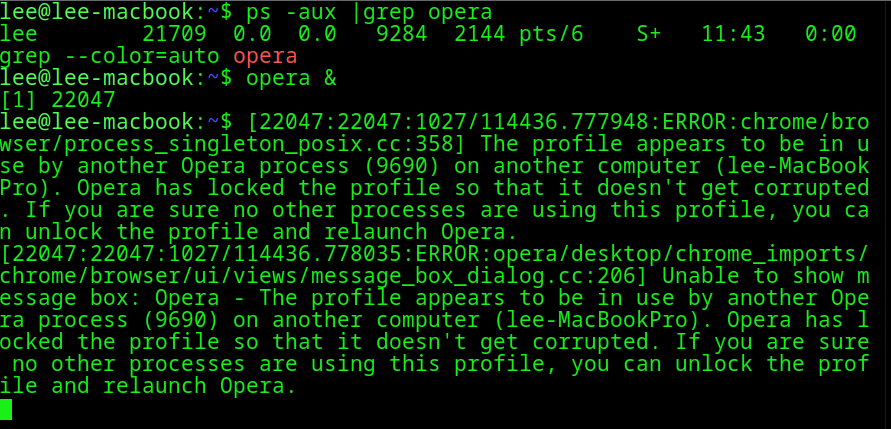 surprise the opera GUI would not launch. Using the cmdlet I see error message "User profile is locked by a session on another computer to prevent corruption" I was befuddled about how to unlock it since no instruction were printed for removing the lock. This is how I unlocked my profile.
surprise the opera GUI would not launch. Using the cmdlet I see error message "User profile is locked by a session on another computer to prevent corruption" I was befuddled about how to unlock it since no instruction were printed for removing the lock. This is how I unlocked my profile.- Logged into old system and removed attached snaps.
sudo snap remove opera
- Logged in with Brave_browser to my opera account
https://auth.opera,com/accounts/edit-profile/sessions (cr)
- scrolled down to connected sessions, and remove all sessions.
- maybe mobile sessions were not interfering but drop all sessions with my user name.
-
Restart Kubuntu24.04.3 (LTS) and launch opera-desktop
- opera launches 3-sessions. #Is that normal?
-
Import bookmarks because sync has a problem connecting now.
Any advice someone can give on a system upgrade/downgrade while using opera? yes I have cleared cache.
- Logged into old system and removed attached snaps.
-
rohankh last edited by
 Clean, polished version
Clean, polished versionIssue:
After recent EOL changes in Kubuntu 24.10, I downgraded to Kubuntu 24.04.3 LTS. I couldn’t upgrade to 25.10 because intrafms was not compatible with my host system.
During the downgrade, Ubuntu’s distro-upgrade process forced Opera to reinstall — but Opera would not launch afterward.Error message:
User profile is locked by a session on another computer to prevent corruption
There were no clear instructions on how to unlock the profile, so here’s what worked for me:
 Fix Steps
Fix StepsLogged into my old system and removed Opera snaps:
sudo snap remove opera
Logged into my Opera account using Brave browser
Went to Settings → Connected Devices / Sessions
Removed all active sessions (desktop & mobile just to be safe)
Rebooted into Kubuntu 24.04.3 LTS
Launched Opera Desktop
Opera launched successfully — it created 3 sessions automatically (not sure if that’s normal behavior?).
Note: Sync still failed initially, so I imported bookmarks manually.
 Questions for the community
Questions for the communityIs there a better way to handle Opera profiles when downgrading/major upgrading Linux?
Is Opera creating 3 sessions expected behavior after reset?
Any recommended backup/sync strategy for Opera before Linux distro changes?
Cache was already cleared before testing.
Thanks in advance for any advice — hope this helps others too.
-
filbo last edited by leocg
@davidlee2 If you're still struggling with this. Opera 'knows' an old version is still running due to the following files.
(In your case, it appears you changed the machine's hostname from 'lee-MacBookPro' to 'lee-macbook' -- I was going to complain that it shouldn't care about a simple case change, but then I noticed you removed 'Pro', so they really are different names...)
$ cd ~/.config/opera # or opera-beta, opera-developer -- branch you're using $ ls -l Singleton* # you should see SingletonCookie, Lock, Socket $ rm -f Singleton*Obviously, only do this if Opera is in fact not currently running!
-
filbo last edited by
@davidlee2 BTW those instructions are for Linux -- and you're running Linux, despite it being a Mac. Users on Windows or MacOS would need to find the per-user data directory. Inside the data directory, the same
Singleton*files will be involved.(I am also curious why my post was edited to reduce my uppercase-and-italic emphasis to just italic???)
-
rohankh last edited by
I’ve been exploring different ways to optimize NGINX setups for lightweight deployments and came across a few useful patterns worth sharing. These involve reducing configuration complexity, improving caching behavior, and simplifying reverse-proxy logic so it stays clean and maintainable even as services grow.
One small project I’ve been working on is a compact NGINX template that auto-adjusts for multiple backend services without requiring a full reload for each change. It’s meant for people who want the flexibility of dynamic upstreams without switching to a completely different platform. I’ve also been documenting experiments with rate limiting, zero-downtime reloads, and stricter security headers for APIs.
For anyone interested in NGINX tips, experiments, and various web-performance tweaks, I’ve put together some notes and related content here:
https://inatbixindir.tr