Opera GX Instances not displaying Icon Image
-
Kris-NotFound last edited by
Hi everyone,
I recently had to reinstall Windows and when reinstalling Opera I had already my old bookmarks backed up so I copied over and had everything back o my main Opera GX page but I used to have 2 more instances, upon recreating them I noticed that they are not showing in my settings when I enter Manage GX Profiles.
Apparently I can keep creating them but they don't show up.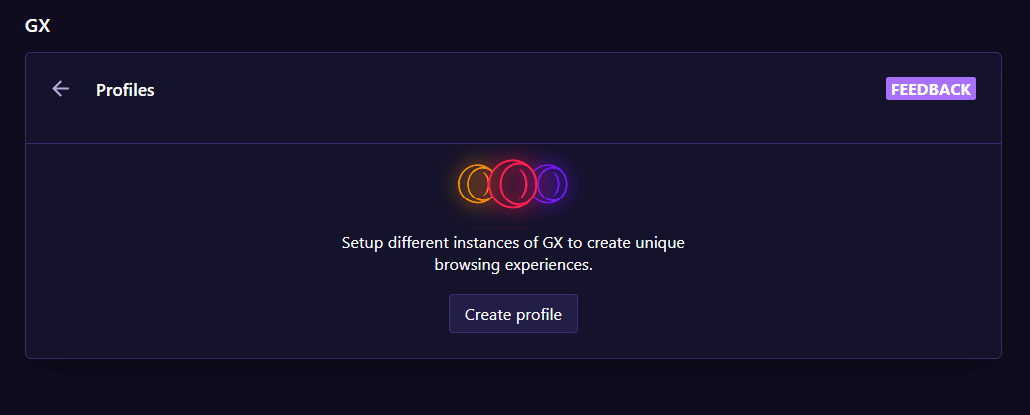
The two icons without an image on the right of Opera are two instances that I created.
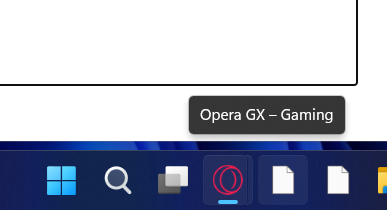
Also the version of my Opera GX is "Your version isLVL 5 (core: 102.0.4880.99)"
Can someone help me figure out why this is happening ? Thanks
-
Willow-Ashes last edited by
Same problem here, very annoying in all honesty. I had two extra profiles and the icon showed up fine, but once I reset my computer the icons don't work and the profiles aren't showing up in the create/manage profile section.
I really hope there is a fix or solution for this soon, I'm going to keep looking for a solution and I'll be back if I find anything. -
burnout426 Volunteer last edited by
It's a known issue. Windows 11 23H2 broke side profiles in Opera GX. Opera is still investigating the cause so they can fix it.
-
Willow-Ashes last edited by
@burnout426 Cool, thanks for letting us know

Windows 11 sucks and I hate it..... -
Nuckpio last edited by
Hi,
I'm experiencing the same issue on my new PC.However i'm using this functionnality on my Windows 11 work laptop, and i have no issue with Opera GX Instances.
My work laptop is up to date, so I do not really understand why Windows 11 is causing an issue only on my new gaming PC...
No other leads for an answer ?Regards.
-
MayflowerMoe last edited by
I also have this issue, insanely frustrating for me as each profile is an integral part of my life lol. Kind of driving me insane...
-
Kris-NotFound last edited by
The solution I found is to create a side profile, even if it doesn't show up it will be created, open Opera on the new profile and go to about to find out which number refers to that instance of Opera, just to be able to delete all the instances we don't want to use.
Then since I had already a Virtual Machine with windows 10 I went and downloaded Opera there and created side profiles with the Icon colors I wanted, copied them to my host machine.
After that I went into the taskbar folder of Windows and modified the properties for the Opera Instance without an icon and selected the previously copied Icon for my Virtual Machine.Apart for the fact that the main instance of Opera still doesn't show the instances, it's working perfectly, seems like nothing ever broke lol.
-
Locked by
leocg