Opera won't open
-
stevek2 last edited by
@burnout426
Late in the day now, will come back to your good ideas tomorrow, and report back then. -
burnout426 Volunteer last edited by
@stevek2 said in Opera won't open:
I uninstalled and reinstalled.
When you reinstalled, did you upgrade to Opera 84?
-
stevek2 last edited by
@burnout426 said in Opera won't open:
When you reinstalled, did you upgrade to Opera 84?
Looking at Apps & Features just now, I see three entries for Opera:
76.0.4017.107
84.0.4316.19
84.0.4316.21
The latter two have installation dates of yesterday. -
burnout426 Volunteer last edited by
@stevek2 Just for good measure, I'd go into Opera's install folder and make sure the 84.0.4316.21 folder actually exists and make sure there are files in it. Then, I'd delete the other version folders. And, I'd delete any launcher.old files in the install directory. I'd also unpin Opera from the taskbar and start menu, and delete any Opera shortcuts on your desktop. Then, I'd right-click on launcher.exe in the install folder and choose to pin that to the taskbar and start menu and create an icon on the desktop etc. Just to make sure your shortcuts for that Opera are good.
-
burnout426 Volunteer last edited by
Just for good measure, I'd create a test standalone installation in a folder on your desktop to see if that Opera runs or not. That should rule out folder permission issues at least.
-
stevek2 last edited by
@burnout426 said in Opera won't open:
temporarily create a non-admin local account and see how things work there just to see if the problem is limited to your current non-admin account.
I've just created a non-admin local account. Logging in with it, Opera is nowhere to be seen. No icon in the taskbar, no shortcut on the desktop. Searching for OPERA brings up no app.
I read somewhere that the installation of Opera includes a question something like "Do you want to make Opera available to all users or just this one?" I never saw that question.
-
stevek2 last edited by
@burnout426 said in Opera won't open:
Just for good measure, I'd go into Opera's install folder and make sure the 84.0.4316.21 folder actually exists and make sure there are files in it.
Has to exist, no? Opera is working in the admin account.
-
burnout426 Volunteer last edited by
@stevek2 That depends. If you installed Opera for for all users to "C:\Program Files\Opera" for example, then yes, there'd be only one Opera that all users would use (separate profiles of course). But, if you installed for the current-user only (the default), there'd be a separate Opera for each user at "C:\Users\the user name\AppData\Local\Programs\Opera". I don't know which way you did things.
-
burnout426 Volunteer last edited by
So, do this. Uninstall all Opera's (don't choose to delete user data when uninstalling), delete the install folders afterwards if they remain, also delete "C:\Program Files\Opera" if it's there, launch the Opera 64-bit 84 installer, click "options", set "install path" to "C:\Program files\Opera", set "install for" to "all users", uncheck "import data from default browser", adjust the other options as you like, and install.
That will install Opera for use for all users where it will show up for all users. This is the way other browsers install themselves too.
-
stevek2 last edited by
@burnout426 said in Opera won't open:
make sure the 84.0.4316.21 folder [has] files in it. Then, I'd delete the other version folders.
I've just tried - while logged in as user/non-admin - uninstalling the old versions of Opera (in Apps & Features).
The two versions of Opera in Apps & Features don't have the same version numbers as in my admin account.
In the local account: 77.0.4054.203 and 84.0.4316.14
In the admin account: 76.0.4017.107, 84.0.4316.19 and .21Uninstalling the older version of Opera in A&F seemed to work except that Opera still appeared in A&F except with a different icon. Trying to uninstall it again didn't work, as if it were really gone.
Trying to uninstall the latest version of Opera didn't work at all. Clicking on Uninstall, I see "This app and its related info will be uninstalled." I click on the Uninstall box, but am immediately brought back to the initial screen.
Seems it would be helpful to uninstall, download a new version, reinstall, and be on my merry way.
I'm confused how I'm able, in my user/non-admin account, to install and uninstall apps. This goes against everything I ever knew about MS accounts.
-
stevek2 last edited by
@burnout426 said in Opera won't open:
If you installed Opera for for all users to "C:\Program Files\Opera" for example, then yes, there'd be only one Opera that all users would use (separate profiles of course). But, if you installed for the current-user only (the default), there'd be a separate Opera for each user at "C:\Users\the user name\AppData\Local\Programs\Opera". I don't know which way you did things.
During installation I never saw the option to install for current user only. I looked hard for it, believe me.
-
stevek2 last edited by
@burnout426 said in Opera won't open:
So, do this. Uninstall all Opera's (don't choose to delete user data when uninstalling), delete the install folders afterwards if they remain, also delete "C:\Program Files\Opera" if it's there, launch the Opera 64-bit 84 installer, click "options", set "install path" to "C:\Program files\Opera", set "install for" to "all users", uncheck "import data from default browser", adjust the other options as you like, and install.
That will install Opera for use for all users where it will show up for all users. This is the way other browsers install themselves too.OK, will try this. Stand by. Appreciate your efforts to help.
-
stevek2 last edited by stevek2
@burnout426 said in Opera won't open:
It's a really subtle link named "options".
Found it, used it, thanks.
Deleted Opera folders from AppData in local and admin accounts. Then downloaded and installed Opera.
Confess I overlooked your advice to "uncheck import data from default browser" and "set install path to C:\Program files\Opera."
Am not too worried about the former, and don't know how to do the latter.
After install, Opera still won't open in my user account ... wait, I need to see if it works in my temp account.
It does not.
In OperaTest temp account I saw a shortcut on the desktop to Opera, but it didn't have the correct icon and it didn't open Opera. Error message said something about not finding launcher.exe.
What could be causing Opera to work fine in the admin account but not in user accounts?
One is tempted to say something's wrong with the computer (ha, or the computer operator), and that might be it. It all started with a system restore to a date a week back.
I'm starting to get reconciled to never using Opera again. -
burnout426 Volunteer last edited by
You might have to look through https://www.google.com/search?q=windows+10+program+only+runs+as+administrator to see if you can find a solution.
-
burnout426 Volunteer last edited by
@stevek2 said in Opera won't open:
In OperaTest temp account I saw a shortcut on the desktop to Opera, but it didn't have the correct icon
For the test standalone installation, you just go into its install folder on the desktop and double-left-click its launcher.exe. But, it should have started when it was done installing, so I'm guessing it's not going to run either. But, you can try its launcher.exe directly just in case.
-
burnout426 Volunteer last edited by
It shouldn't help, but when on your non-admin account, right-click "C:\Program Files\Opera\launcher.exe" and choose to "run as administrator. I'm guessing it'll run fine that way, but if you goto the URL
opera://about, and you look at the profile path, you'll see it's not using the profile for that non-admin user, so that's not a solution. But, close Opera and then try to open it normally on the non-admin account again to see if it works. This has worked for some users that have issues like this, but not sure why. -
stevek2 last edited by
@burnout426 said in Opera won't open:
This has worked for some users that have issues like this, but not sure why.
Well, it's good to hear I'm not the only one experiencing this problem.
Not to concede defeat, but it looks like I'll use Firefox until my computer gets replaced one day, at which time I'll try Opera again. -
stevek2 last edited by
@burnout426 said in Opera won't open:
You might have to look through https://www.google.com/search?q=windows+10+program+only+runs+as+administrator to see if you can find a solution.
That's a great link, thanks. Will explore it asap.
By the way, here's a screen print of my admin account's Apps & Features relating to Opera.
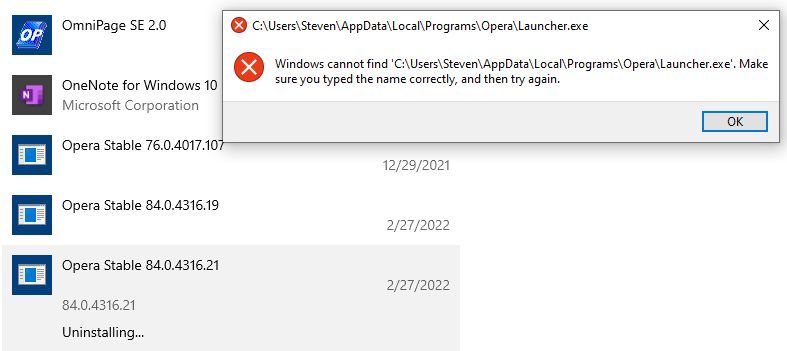
-
burnout426 Volunteer last edited by
@stevek2 When logged into your non-admin user, open up regedit and goto "HKEY_CURRENT_USER\Software\Microsoft\Windows\CurrentVersion\Uninstall". You should see subkeys for each of those versions. You can right-click the Opera keys and delete them to get rid of them from the list (you might have to log out and log back in after you do that to see the entries disappear from the uninstall list).
