Disabling Auto Startup
-
A Former User last edited by
@pandorave
Well that's good news, but what you described earlier with files with Chinese content mysteriously appearing in critical parts of your system certainly looks like something nasty!
I would still have a go with malwarebytes and hijackthis.

-
burnout426 Volunteer last edited by
I don't know if adwcleaner is included in malwarebytes since malwarebytes bought it, but running the separate adwcleaner in addition might help too. https://www.malwarebytes.com/adwcleaner/
-
A Former User last edited by A Former User
@pandorave said in Disabling Auto Startup:
Advanced SystemCare
VirusTotal scan on advanced-systemcare-setup.exe for Advanced SystemCare 11..
Note : Setupfile from IObit webpage..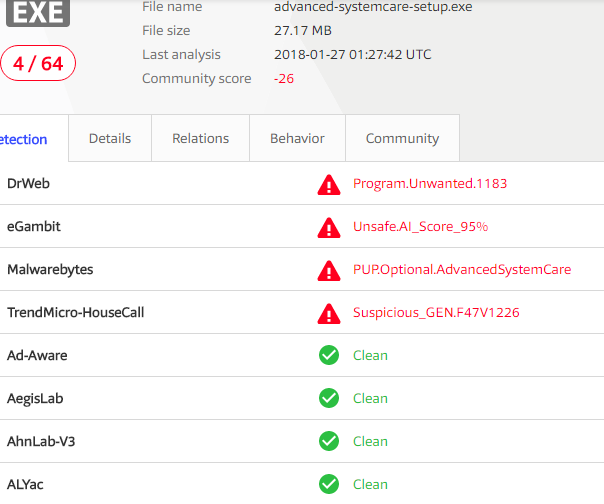
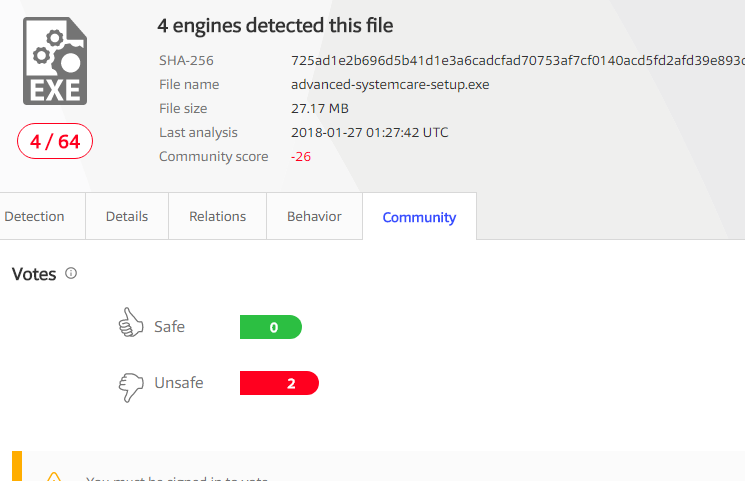
-
A Former User last edited by
@leocg Interesting things happened. Closed all tabs individually as you suggested. On next startup Opera did NOT start up. I manually started it. Only tab was Speed dial. I opened another tab (Twitter) and closed Opera. On the next startup Opera did auto start. First tab was this page of the forums, second tab was Twitter, then three Speed Dial tabs. I have Opera set up to start with previous pages so not sure how this page came up.
I appreciate and have tried all suggestions under this topic. I used Opera when it first came out and I don't remember why I abandoned it.
-
zalex108 last edited by
@sandy-shores
And is every entry familiar?
Maybe, you are looking for Opera but it's another program opening an URL's.
Also,
You can check the Tasks Scheduled - from SystemExplorer itself -.If you need, you can upload a screenshoot.
"You cannot know the meaning of your life until you are connected to the power that created you". · Shri Mataji Nirmala Devi
-
zalex108 last edited by zalex108
@sandy-shores
The new comment seems unrelated to a startup entry.
You may need to back up your extensions and its settings and use a clean profile... if fixed you can start over or check disabling extensions, cleaning cache... etc.
"You cannot know the meaning of your life until you are connected to the power that created you". · Shri Mataji Nirmala Devi
-
A Former User last edited by
Well whether @pandorave and @sandy-shores problems have the same cause or not, fundamentally no browser should ever start itself up automatically when the system boots up.
I can't imagine any reason why that would happen other than through the action of some malware.

-
A Former User last edited by
@davehawley @zalex108 @burnout426 @nvmjustagirl and anyone else I may have missed. This installation of Opera was "fresh out of the box" (downloaded.) I have never had Opera on this machine. So I used Revo Uninstaller to uninstall it, scanned registry and files for opera, ran virus and malware scans and reread all the posts for anything I may have missed. Did plenty of reboots in between to make sure my system was okay. All is fine without Opera.
I tried a clean download and install of Opera. Same problem. I copied the install program to a flash drive and installed it on a W10 (not upgraded from W7 or W8) laptop and it works fine.
I am running a desktop upgraded from W8 to W8.1 to W10. I have noticed that some programs will act funky at first but I can usually figure out the problem. The same programs run great on the W10 laptop.
I am probably due for a clean install of W10 - and only W10. Until I get that done I am going to put the one website I need Opera for on the Speed Dial tab and install the one extension that Opera has and FF no longer supports. But some good has come of this. I found out about Hekasoft Backup to replace MozBU that is no longer supported for FF.
Thanks for all your efforts. If I have the same problem down the line after the W10 install I'll check back to see if this thread is still here or I'll start a new one.
-
dowder46 last edited by
I've tried everything recommended on this page. Nothing resolves the issue (I have the exact same issue). Has anyone figured this out?
-
A Former User last edited by A Former User
Maybe sumhow WScript.exe could be running @ startup..
To check what's being run at startup, open Task Manager and go to Startup tab.
Right-click the column header, and enable Command-line
This shows which script is being executed (by WScript.exe or CScript.exe)
If the script is legitimate, then no problem..
post pic if ya don't mind n e one seeing..
-
A Former User last edited by A Former User
Autoruns is far more comprehensive.
The details are in the third post of the thread, courtesy of blackbird71.
Download it and run it, then when it's finished scanning, hit Ctrl+F and search for "opera" and "launcher".
That should certainly tell you what's running the browser.

-
dowder46 last edited by
I've done both those things. And everything else suggested in this entire thread. Cannot find the culprit anywhere. And, since I share the problem with at least one other on this thread, not unique to me...
-
burnout426 Volunteer last edited by burnout426
Create another user account and log into it. If it doesn't happen there, you at least know it's probably localized to your regular account. If it does happen there too, then it seems like a system-wide thing. As in, that could tell you whether it's something in HKEY_CURRENT_USER or HKEY_LOCAL_MACHINE in the registry.
You could search the whole registry for opera.exe or launcher.exe and see if there are any explicit commands that are launching Opera at startup.
-
A Former User last edited by
@dowder46
If you tried using Autoruns and what's running Opera didn't show up, I'm extremely surprised!

-
burnout426 Volunteer last edited by burnout426
You could launch a command prompt (run the command prompt as admin, then as normal) and run:
control /name Microsoft.DefaultPrograms /page pageDefaultProgram
Then, select a program (say Firefox or anything but Opera), click "choose defaults for this program" and check everything you can. Then, check Opera to make sure it's not associated with anything. Then, if Opera still gets launched at startup, it most likely means that something is trying to launch Opera directly. If not, I'm guessing you'd see Firefox or something start launching on startup, which would mean that it's probably a file association action.
You could also launch process explorer, goto the opera.exe process and hover over it to see the command-line settings it was launched with. Or, you can right-click it, goto "properties" and then the "image" tab. The "Current Directory" value might give a clue as to where Opera was launched from. There's also an "Autostart Location" that might have something in it. There's also a "parent process" that if "non-existent" means that process is still open and you can hunt for it by id.
-
dowder46 last edited by
@davehawley The only Opera related thing that shows up in Autoruns is (\Opera scheduled Autoupdate). I unchecked it and still have the problem. - Thank you for your input, though. I appreciate it.
-
A Former User last edited by A Former User
@dowder46 said in Disabling Auto Startup:
@davehawley The only Opera related thing that shows up in Autoruns is (\Opera scheduled Autoupdate). I unchecked it and still have the problem. - Thank you for your input, though. I appreciate it.
davehawley about 3 hours ago @dowder46
@dowder46
If you tried using Autoruns and what's running Opera didn't show up, I'm extremely surprised!

dowder46
in your case The Auto Run thingy you ran just ruled out that opera is not automactic starting thru the start up processing.. *just say 'n.. -
A Former User last edited by
@dowder46
if ya did not run Autoruns as admin.. ya could run it one more time *perhaps.. -
A Former User last edited by
@dowder46
When Opera runs at system start, how does it display?
Does it open just with the Speed Dial displayed?
Presumably it doesn't go to a site?
