@vashta No it imports them all at once.
For Chrome:
- Open Chrome and click the icon with three vertical dots in the top-right corner.
- Then hover over Bookmarks. This will open a pop-up menu.
- Next, click Bookmark manager. Clicking this will open a new tab.
- Then click the icon with three vertical dots. You will find this next to the Bookmarks search bar, under the Chrome address bar.
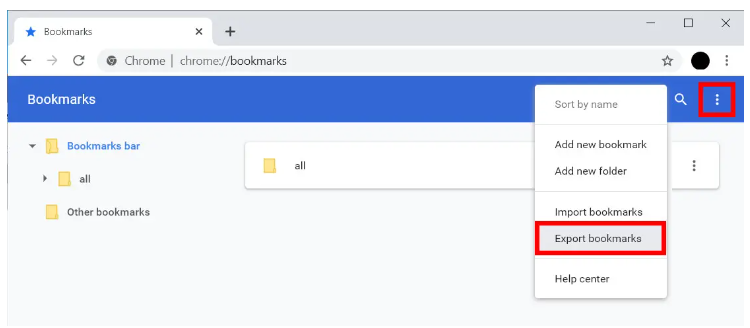
- Next, click Export Bookmarks. Clicking this will open the File Explorer on a Windows 10 computer or the Finder on a Mac computer.
- Finally, choose a name and destination and click Save. If you want to transfer your Chrome bookmarks to a new computer, you can save the HTML file to a flash drive or an external hard drive. Or, you can save your Chrome bookmarks to your desktop and email it to yourself as an attachment.
In Opera GX:
- Go to Bookmarks > Import Bookmarks and Settings. Then, instead of selecting Chrome, select the HTML you just saved.

- Done.