[Duplicated]Cannot access another profile
-
Notahina last edited by leocg
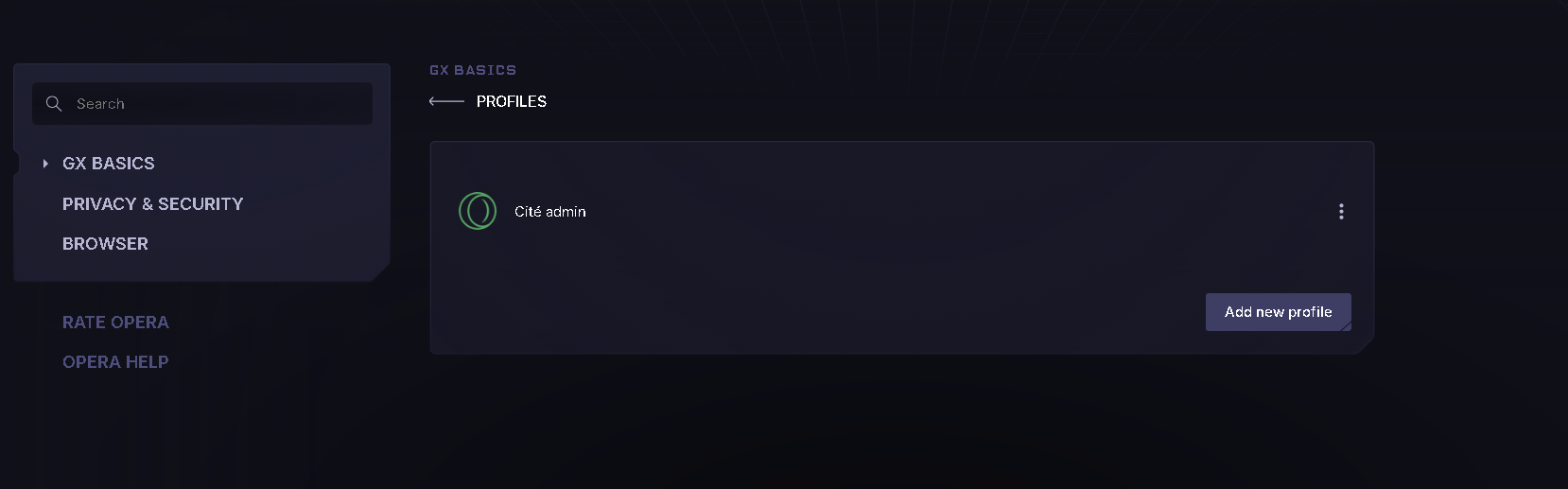
So I created a new profile on my opera gx tab, and usually it would go on my taskbar automatically, but now like- I created it and I don't even see it in my desktop shortcut so not sure how to have access to this profile. If anyone has any solution I'd appreciate it a lot
-
burnout426 Volunteer last edited by
Changes in Windows 11 24H2 broke the creation of the taskbar buttons and desktop shortcuts. You can manually create a desktop shortcut for it though.
Right-click on your desktop, goto "New" and choose "Shortcut". In the dialog that pops up, browse to opera.exe in "C:\Users\yourusername\AppData\Local\Programs\Opera GX". Then, click next, name the shortcut "Opera GX - theprofilename" and click "Finish".
Then, right-click that shortcut on your desktop, goto "properties" and switch to the "Shortcut" tab. You'll need to edit the target field to look like this example:
"C:\Users\yourusername\AppData\Local\Programs\Opera GX\opera.exe" --side-profile-name=profile_id_goes_here --with-feature:side-profiles --no-default-browser-check --disable-usage-statistics-question(Replace
profile_id_goes_herewith the ID for the profile's folder that you see in "C:\Users\yourusername\AppData\Roaming\Opera Software\Opera GX Stable\_side_profiles". If you have multiple profile folders there, you can go in each and open xxxxxxxx_sideprofile.json in a text it to see the name of the profile so you know which ID is which.)and click apply.
Then, you can click "Change icon" and point it to the "On the side.ico" file in the profile's folder in "C:\Users\yourusername\AppData\Roaming\Opera Software\Opere GX Stable\_side_profiles\profile_id_goes_here".
Click apply and OK out.
That shortcut will load the profile. As for the taskbar icon, you can pin that shortcut, but it might not work perfectly. For example, when the profile loads, another taskbar button with the regular Opera GX icon might appear that the profile's window is tied to. Or, the profile's window might be grouped with the Opera GX taskbar button for the main GX profile. When Opera does it (in Windows 11 23H2 for example), you won't have those taskbar button issues.
You can also create extra profiles the Chromium way if you want.