[Solved]Standalone installation and default browser
-
A Former User last edited by leocg
Hello, I would like to know if there is a way to make Opera my default browser; after installing with the option "install as standalone". In vivaldi for example, I can install it as a standalone, and still have the option to register the app as default for windows 10.
I tried installing Opera GX as standalone in a RAMDISK but I didn't see any option during installation or after that would make Opera the default browser. Opera really needs top achieve this, it shouldn't be that hard I think. It is very handy option, because I can have both advantages, the fast read write of having Opera GX installed as standalone in a RAMDISK, and at the same time I would still have the option to make Opera GX the default browser, which is a must have since many apps won't launch Opera, because they believe opera is not installed in my computer "Standalone installation". If anyone knows of a workaround for this stuff, I would say big thank you. -
A Former User last edited by
Click the 3 horizontal bar icon on the upper right and then select the option as indicated in this screenshot:
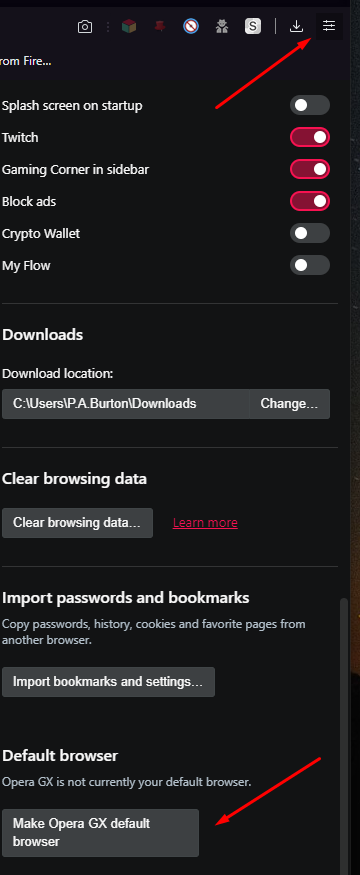
-
A Former User last edited by A Former User
@PeterBurton
Thanks for your reply, but that won't work... As I explained above, the issue comes when installing Opera as "standalone installation", which allows users to install opera on portable media such as USB devices and also on virtual devices such as RAMDISK. Installing Opera as a standalone won't register it as an installed app, neither will it be recognized be Windows as one. Then there is no way to make Opera the default browser. Vivaldi browser allows you to install it as a standalone and also has the option to make Vivaldi the default browser, registering it as an installed app, which allows you to set it as the default browser, and also will allow other applications to run the browser when needed, which actually is not possible with Opera. That is the reason I created this thread, I believe it is 2019 and it shouldn't be impossible for devs to improve the "standalone installation", adding the ability to make it possible to make Opera the default browser when using this installation method.

PD: Opera GX has delivered awesome performance, I hope it will be kept updated frequently.
-
A Former User last edited by
@udyr3 where is your standalone Opera installed to? As in, what path do you use to access it?
-
A Former User last edited by A Former User
@sprite-1 said in Standalone installation and default browser:
@udyr3 where is your standalone Opera installed to? As in, what path do you use to access it?
It is installed inside a ramdisk, which is shown as a local disk X:\Opera GX
Opera is access the regular way, a shortcut to launcher.exe was created in my desktop to access it. But other applications, let's say I'm opening an html link from a chat in a game, or opening a web link from an e-mail client, it won't launch Opera due the fact it was installed using the standalone option. This happens I believe, in part because the installer does not bother to take additional steps like modifying the registry in order to make the standalone visible for the system and the rest of apps. -
A Former User last edited by
@udyr3 try this, create a *.reg file and put this inside and then run it to merge with the registry.
Windows Registry Editor Version 5.00 ; Capabilities: [HKEY_LOCAL_MACHINE\SOFTWARE\OperaGXOnRamdisk\Capabilities] "ApplicationDescription"="Do more on the web" "ApplicationIcon"="X:\\Opera GX\\Launcher.exe,0" "ApplicationName"="OperaGX on Ramdisk" [HKEY_LOCAL_MACHINE\SOFTWARE\OperaGXOnRamdisk\Capabilities\FileAssociations] ".htm"="OperaGXOnRamdiskURL" ".html"="OperaGXOnRamdiskURL" ".shtml"="OperaGXOnRamdiskURL" ".xht"="OperaGXOnRamdiskURL" ".xhtml"="OperaGXOnRamdiskURL" [HKEY_LOCAL_MACHINE\SOFTWARE\OperaGXOnRamdisk\Capabilities\URLAssociations] "ftp"="OperaGXOnRamdiskURL" "http"="OperaGXOnRamdiskURL" "https"="OperaGXOnRamdiskURL" ; Register to Default Programs [HKEY_LOCAL_MACHINE\SOFTWARE\RegisteredApplications] "OperaGXOnRamdisk"="Software\\OperaGXOnRamdisk\\Capabilities" ; OperaGXOnRamdiskURL HANDLER: [HKEY_LOCAL_MACHINE\Software\Classes\OperaGXOnRamdiskURL] @="OperaGXOnRamdiskURL Document" "FriendlyTypeName"="OperaGX Document" [HKEY_LOCAL_MACHINE\Software\Classes\OperaGXOnRamdiskURL\shell] [HKEY_LOCAL_MACHINE\Software\Classes\OperaGXOnRamdiskURL\shell\open] [HKEY_LOCAL_MACHINE\Software\Classes\OperaGXOnRamdiskURL\shell\open\command] @="\"X:\\Opera GX\\Launcher.exe\" \"%1\"" -
A Former User last edited by
@sprite-1
Thank you very much sprite-1
It worked like a charm, now Windows recognizes Opera GX and is able to make it the default browser.


This thread comes in utility for people with similar needs, thank you again!